Overview
What does a typical document signing process look like? Usually, the client receives a ready-made PDF document through various communication channels or third-party services. The client fills in all the necessary fields and signs the document, then returns the signed document to the sender.
Things can get more complicated when your documents don’t follow some distinct structure and contain many unique details per each individual client. For instance, rental agreements usually contain specific details of the rented property with some additional terms. In this case, we can use the DocuSeal HTML API to automate the process of creating and signing unique documents.
HTML is indeed a powerful and flexible tool for documents. It’s already familiar to almost every developer and provides a precise control on the appearance and structure of a document.
Now that we understand that HTML is the key to creating custom documents, it’s important to note that each individual custom document requires its own set of fields. Manually defining these fields would be a costly expenditure of time. To solve this problem we’ll use special HTML tags to draw fields on the document. DocuSeal allows you to define 12 field types using special HTML tags.
<text-field>
</text-field><signature-field>
</signature-field><date-field name="Date">
</date-field><image-field name="Photo">
</image-field><initials-field>
</initials-field><phone-field name="Phone">
</phone-field><stamp-field readonly="true">
</stamp-field><file-field name="Resume">
</file-field><checkbox-field>
</checkbox-field><radio-field
options="opt1,opt2">
</radio-field><select-field
options="opt1,opt2">
</select-field><multi-select-field
options="opt1,opt2">
</multi-select-field>Each HTML tag can be finely tuned using attributes, and its size can be defined with css using the well known “style” HTML attribute.
Let’s take a look at the html attributes to configure the fields:
- Name - Field name. This attribute can be left empty if the field name is clear from the document’s content.
- Submitter - The signer’s role name. A document can have multiple signer roles, for instance, “Owner” and “Tenant”.
- Required - By default, when not specified, it’s set to “true”, meaning the field is mandatory. We can set it to “false” to make the field optional.
- Options - This attribute takes comma-separated values for “select”, “radio”, and “multi-select” field types. These values allow you to define the options to select.
By utilizing these attributes, we can finely configure each field, ensuring accuracy and flexibility in the document’s appearance.
Let’s get to work
Let’s consider a situation where there’s a need to generate a lease agreement that must be signed by both the property owner and the tenant. This document should contain unique details from both parties. Here is an approximate outline for such a document:
<!DOCTYPE html>
<html>
<head>
<meta charset="UTF-8">
<title>Rental Agreement</title>
</head>
<body>
<div
style="width: 80%; margin: 0 auto; padding: 20px; border: 1px solid #ccc;">
<div style="text-align: center; margin-bottom: 20px;">
<h2>Rental Agreement</h2>
</div>
<p>This Rental Agreement (the "Agreement") is made and entered into by and
between:</p>
<p style="display: flex; align-items: center;">
<span>Party A: </span>
<text-field
name="Full Name"
role="Property Owner"
style="width: 160px; height: 20px; display: inline-block;">
</text-field>
</p>
<p>and</p>
<p style="display: flex; align-items: center;">
<span>Party B: </span>
<text-field
name="Full Name"
role="Renter"
style="width: 160px; height: 20px; display: inline-block;">
</text-field>
</p>
<p>...</p>
<p>Party A and Party B are collectively referred to as the "Parties."</p>
<h3>1. Terms of Agreement</h3>
<p>...</p>
<h3>2. Rent Payment</h3>
<p>...</p>
<h3>3. Security Deposit</h3>
<p>...</p>
<div
style="display: flex; justify-content: space-between; margin-top: 50px;">
<div style="text-align: left;">
<p style="display: flex; align-items: center;">
<text-field
name="Full Name"
role="Property Owner"
style="width: 160px; height: 20px; display: inline-block;">
</text-field>
</p>
<p>Party A</p>
<p style="display: flex; align-items: center;">
<span>Date: </span>
<date-field
name="Date"
role="Property Owner"
style="width: 100px; height: 20px; display: inline-block;">
</date-field>
</p>
<signature-field
name="Property Owner's Signature"
role="Property Owner"
style="width: 160px; height: 80px; display: inline-block;">
</signature-field>
</div>
<div style="text-align: left;">
<p style="display: flex; align-items: center;">
<text-field
name="Full Name"
role="Renter"
style="width: 160px; height: 20px; display: inline-block;">
</text-field>
</p>
<p>Party B (Renter)</p>
<p style="display: flex; align-items: center;">
<span>Date: </span>
<date-field
name="Date"
role="Renter"
style="width: 100px; height: 20px; display: inline-block;">
</date-field>
</p>
<signature-field
name="Renter's Signature"
role="Renter"
style="width: 160px; height: 80px; display: inline-block;">
</signature-field>
</div>
</div>
</div>
</body>
</html>const fetch = require('node-fetch');
const html = `<!DOCTYPE html>...`; // HTML content from the previous code snippet
fetch('https://api.docuseal.co/templates/html', {
method: 'POST',
headers: {
'X-Auth-Token': 'YOUR_TOKEN',
'Content-Type': 'application/json',
},
body: JSON.stringify({
name: 'Rental Agreement',
html: html,
size: 'A4',
}),
}).then((response) => {
if (!response.ok) {
throw new Error(`HTTP error! Status: ${response.status}`);
}
return response.json();
}).then((data) => {
console.log(data);
}).catch((error) => {
console.error('Error:', error);
});
Make sure you’ve replaced the X-Auth-Token, template_id, and emails with real values.
After successfully executing this request, a template will be created as if it was created, uploaded, and set up using the UI builder. This approach greatly saves the time and effort that would have previously been spent on manual creation and configuration of the template. Now, the process is automated with a request to the API, which is an extremely efficient and convenient way to utilize resources.
However, it’s evident that this isn’t enough, as we also need to send the document for signing to both parties. Here’s what the next request looks like to perform this action (the template ID can be obtained from the response of the previous request):
const fetch = require('node-fetch');
fetch('https://api.docuseal.co/submissions', {
method: 'POST',
headers: {
'X-Auth-Token': 'YOUR_TOKEN',
'Content-Type': 'application/json'
},
body: JSON.stringify({
template_id: YOUR_TEMPLATE_ID,
submitters: [
{
role: 'Property Owner',
email: 'property.owner@gmail.com'
},
{
role: 'Renter',
email: 'renter@gmail.com'
}
]
}),
}).then((response) => {
if (!response.ok) {
throw new Error(`HTTP error! Status: ${response.status}`);
}
return response.json();
}).then((data) => {
console.log(data);
}).catch((error) => {
console.error('Error:', error);
});
As a result, both parties receive emails with instructions, and the entire subsequent process is fully handled by DocuSeal.
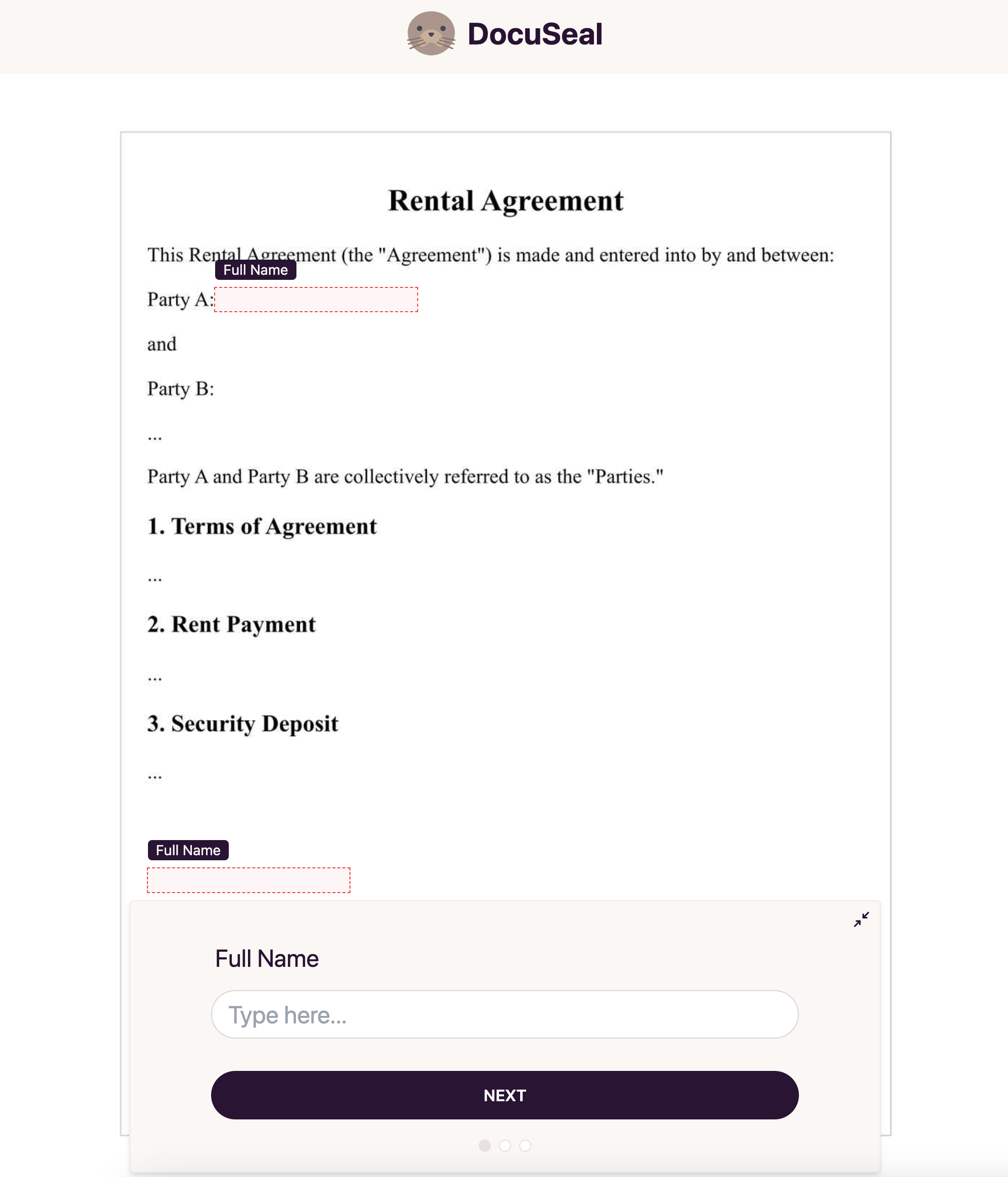
That’s how we’ve just created a PDF with fillable fields and fine-tuned the placement, appearance, and format of the fields. This approach not only saves time but also makes the process of creating and signing unique documents more convenient and efficient.