Add default field values
Sometimes, before sending a document for signature, it’s crucial to ensure that all the necessary information is filled in accurately. This might include signers name, address, and other details that the signer may need to verify before applying their signature. In the DocuSeal form builder, we’ve incorporated field settings that allow users to set default values for the fields, simplifying the signing experience for both the sender and the signer.
Set the default value by double-clicking the field
- Double-click on the drawn field for which you want to set a default value.
- In the input field that appears, enter the default value.

- If necessary, click the Editable checkbox to allow the signer to edit the entered value; otherwise, the set value will be non-editable.
- Once the document is sent for signing, the recipient will see the default value you set.
Set the default value using field settings
- Click on the settings icon () located on the right side of the field within the form builder interface.
- Within the settings menu, you’ll find an option to specify a default value for the field.
- If there are specific fields where you don’t want the signer to make changes, you can mark them as Read-only, ensuring that the details specified by you can’t be edited.
- Once the document is sent for signature, the recipient will see the predefined value conveniently placed within the field, simplifying the signing process.
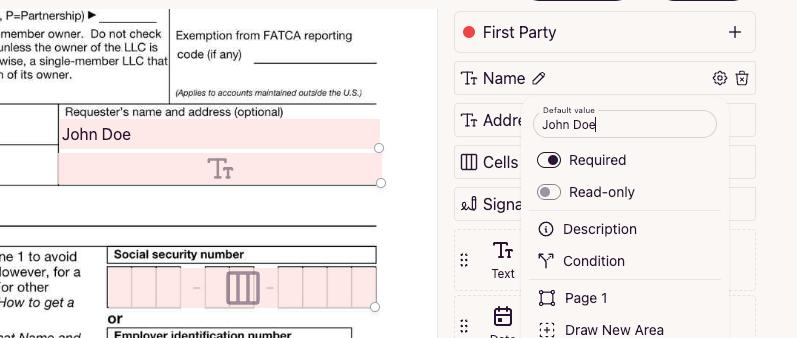
Additionally, with bulk sending of signature requests, it’s possible to set default values via CSV or Excel XLSX import. This empowers users to populate fields automatically, saving time and ensuring consistency across multiple documents.
By incorporating these features, DocuSeal helps to enhance the efficiency and accuracy in document signing workflows, ultimately providing a smoother experience for all the parties involved.