Add field on multiple pages
A very common scenario is to have a user enter the data once, and make it appear on multiple pages of the same document. This can be useful in case of large documents where the same data can be repeated on multiple pages. For example, you would want to enter a company name once and would like it to appear on all the other pages of the document.
To add a field on multiple pages:
- Open the document builder where you want to draw the same field on multiple pages.
- Select the field you need from the right panel and draw it at the required location on the required pages.
- In the upper right corner, a list of added fields is displayed. Hover your cursor over the field you have drawn or any other field.
- To the right of the field name, a button with a gear () icon will appear. Click on it and select Draw New Area.
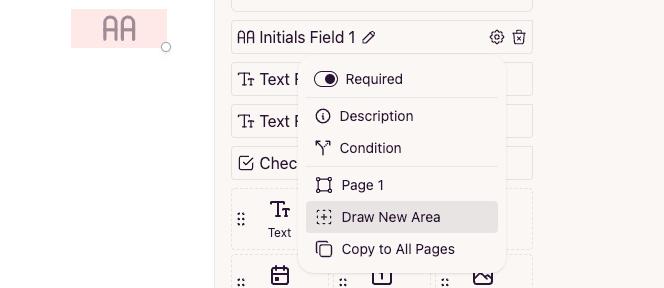
- Draw the new field on another page or wherever required and repeat this process as many times as needed.
- The field has been added wherever its required. The signer no longer needs to enter the same data multiple times.