Use radio buttons and checkboxes
If you need to collect data from users where they can choose one or multiple options, you can use radio buttons or checkboxes. This allows the signer to select one or several options from the provided list. This can be useful, for example, when gathering information about previous work experience or selecting product categories.
To add radio buttons and checkboxes:
- Open the document builder where you want to add radio buttons or checkboxes.
- Select Radio or Multiple from the right panel and draw the field at the location on the page where it should be.
- Once you draw the field, the field will appear in the upper right corner, and below it, a list with one option will appear.
- Select the first item and enter the name of the option.
- If you need to add more options, click the Add option button and enter the name of the option.
- To the right of the option name, a button with a plus () icon will appear. Click on it and draw this option at the required location. Or simply click on the page to add a checkbox with the same size as the previous one.
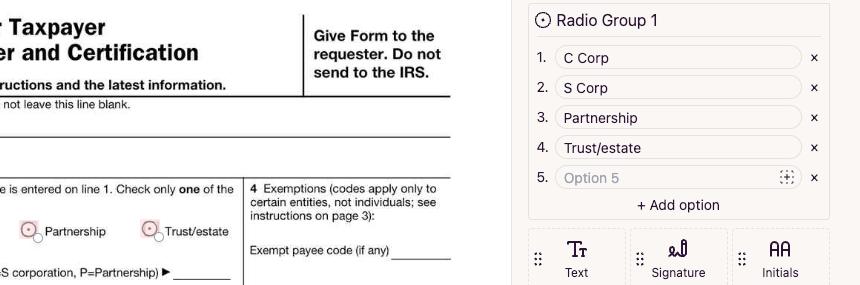
- Repeat this process with as many radio or checkboxes field options as needed.
- Now the user can choose one or several options from those provided.
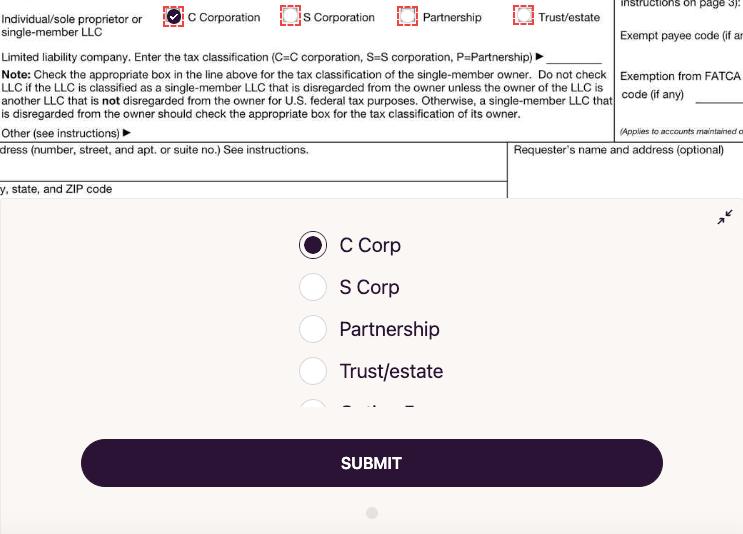
The main difference between a radio button and a checkbox group is that a radio button allows the selection of only one option, whereas a checkbox group allows multiple options to be selected simultaneously.