Add initials on all pages
Some documents require just the initials on every page, which can be challenging in case of large documents. However, with DocuSeal it’s possible to do this in just a couple of clicks.
To add initials on all pages:
- Open the document template form builder where you want to add initials and place them on all pages.
- Select Initials from the right panel and draw them at the place on the page where it should appear.
- In the upper right corner, a list of added fields is displayed. Hover your cursor over the field you have drawn or any initials field.
- To the right of the field name, a button with a gear () icon will appear. Click on it and select Copy to All Pages.
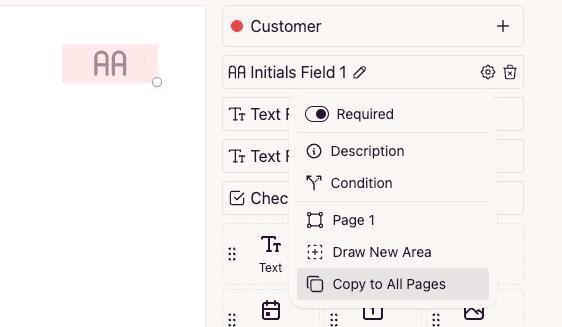
- The initials field will be added to every page of the document, and if necessary, you can edit their placement on each page individually.
Note: In this example, we demonstrated how to add initials on all the pages of a document. But this method works for any field that you would like to add on all the pages of a document.