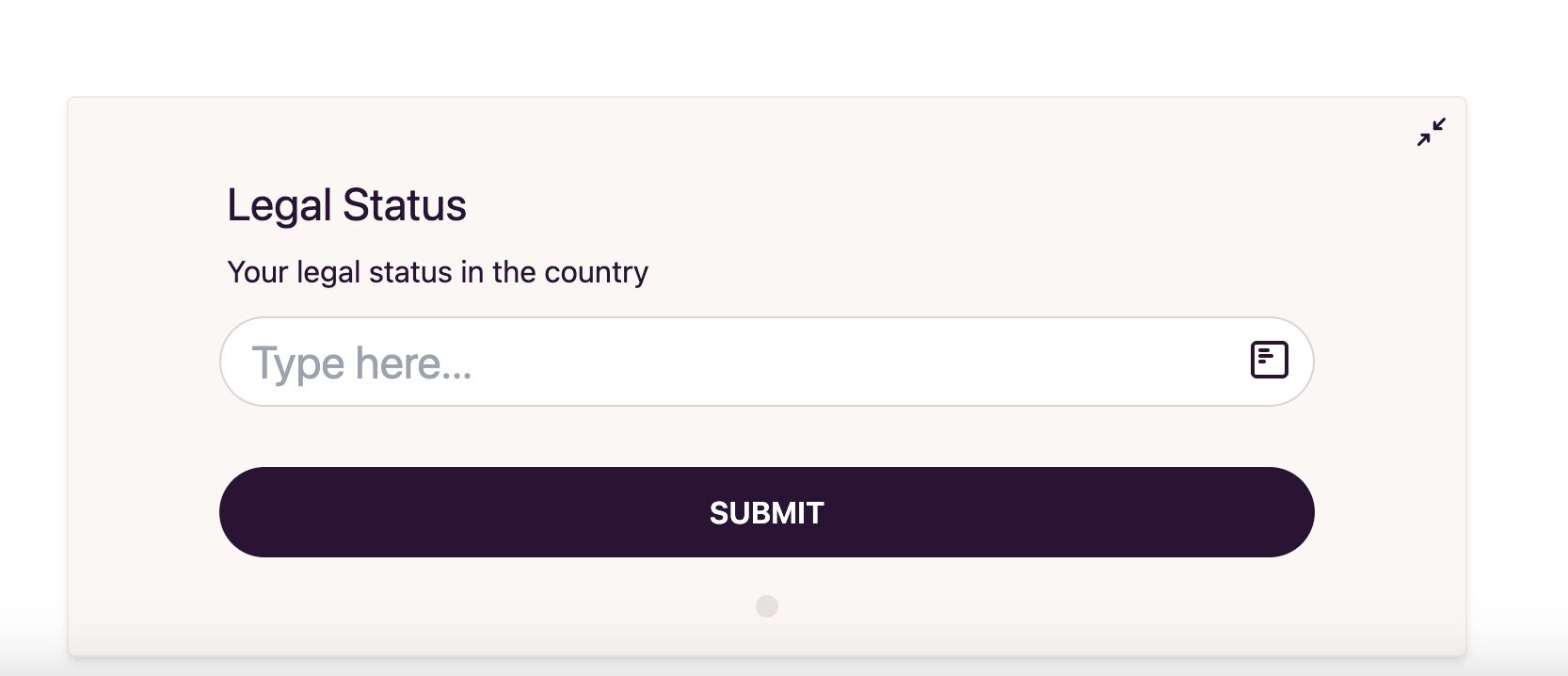Add description to fields
Often, the name of a field can be unclear for signers, especially if they are not familiar with the document. To avoid misunderstandings, you can add a description to each field. Adding descriptions and hints can help signers to understand how to input their data correctly and reduce the amount of errors when signing the documents.
To add description to the field:
- Open the document builder consisting the fields to which you want to add descriptions.
- In the upper right corner, a list of added fields is displayed. Hover your cursor over the field for which you want to add a description.
- To the right of the field name, a button with a gear () icon will appear. Click on it and select Description.
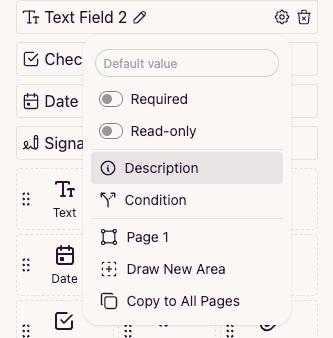
- A modal window will open where you can enter a description for the field.
You can also use Markdown to format the text.
Additionally, in this same window, you can change the field name as it will appear to the signer.
This can be useful if you want to use one field name for yourself and another for the signer.
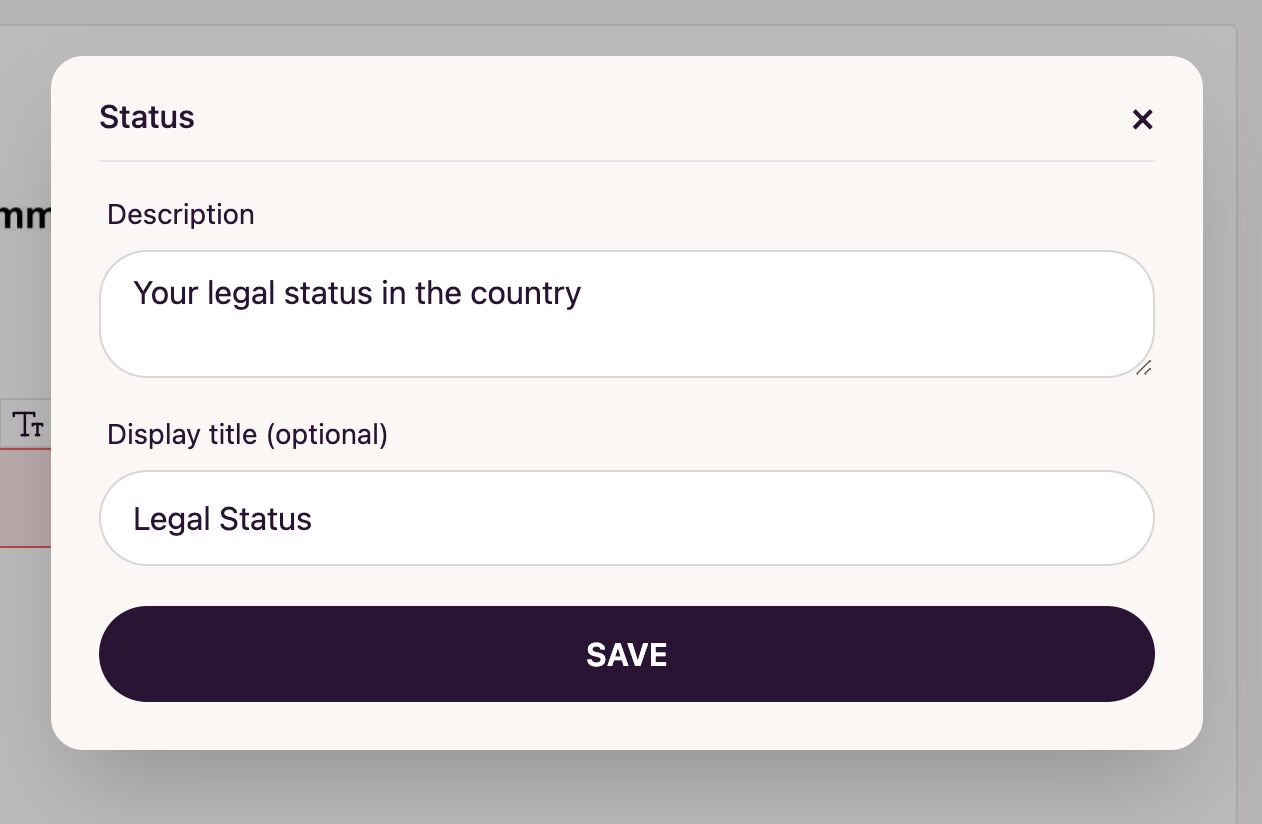
- After entering the description, click Save.
- Done! The description will be displayed under the field for the signer.