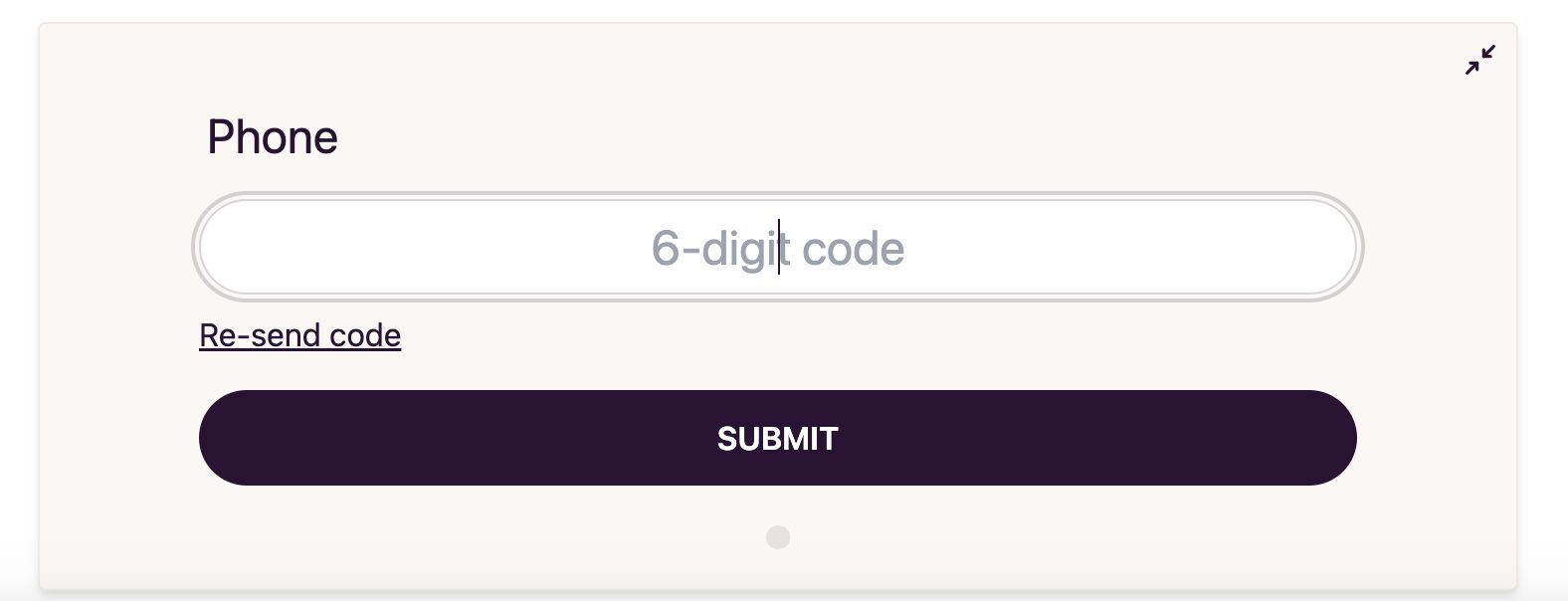Verify identity via phone number OTP
With DocuSeal it’s possible to add an additional layer of signer authentication, such as the OTP (One-Time Password) phone verification. After the signer enters their phone number, and we send them an SMS with a code that they need enter to verify their number.
This feature is available in the Pro plan
To verify identity via OTP:
- Open the document builder where you need to add identity verification using an OTP (One-Time Password) code.
- Select Phone from the right panel and draw the field at the location on the page where the signer’s phone number should appear. If there’s no need to display the phone number in the document, click on Or add field without drawing in the right panel.
- Now you have successfully added OTP verification to your document.
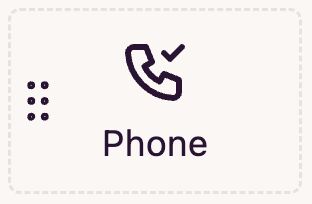
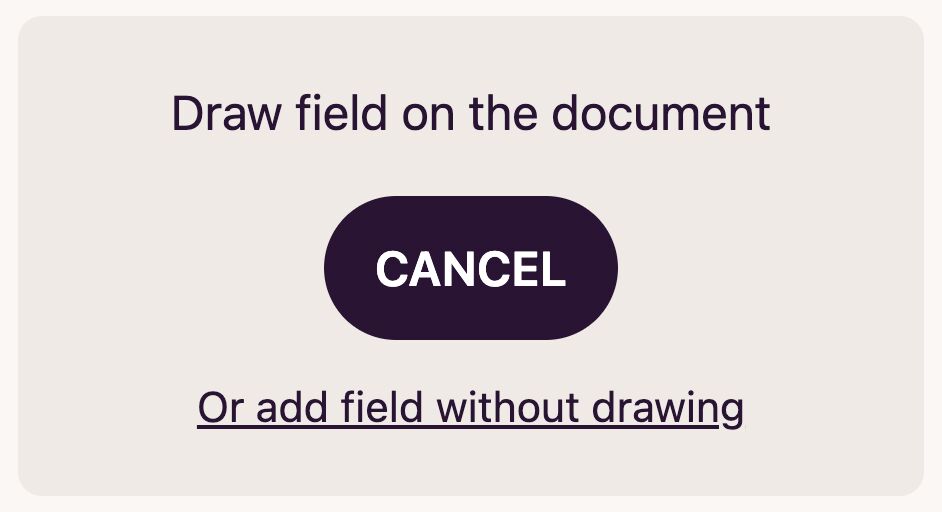
Phone number verification by the signer:
- Open the signing form
- At the step where entering a phone number is required, the signer should input their phone number.
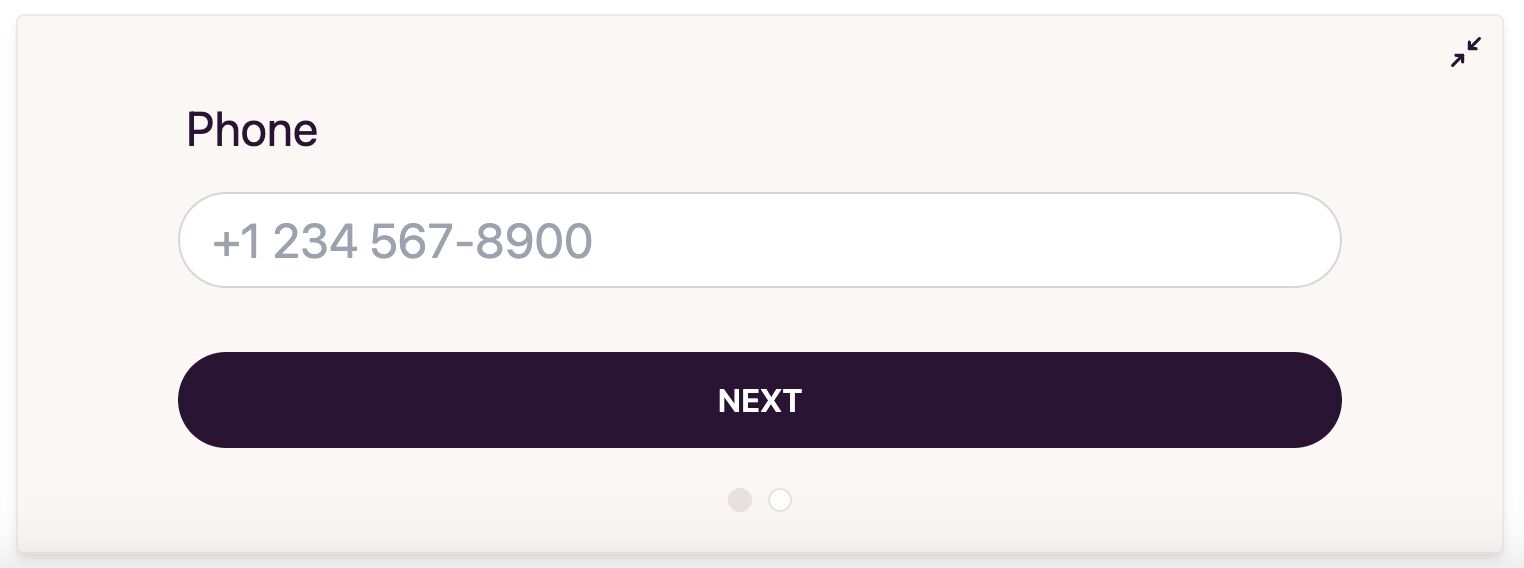
- After this, the signer will receive an SMS with a code that they need to enter on signing form.
- You can confirm that the document was signed by the phone number owner, if the verification code is correct.