Add formula fields
For certain document forms, it’s required to calculate a numeric value of fields automatically based on values provided on the previous fields. For example, for a receipt, the sum of expenses should be automatically calculated and displayed on the document page. To achieve this, a formula can be added to a DocuSeal number field.
This feature is available in the Pro plan
To add formula to a number field:
- Click on the settings () icon next to the field name.
- Select Formula from the dropdown menu.
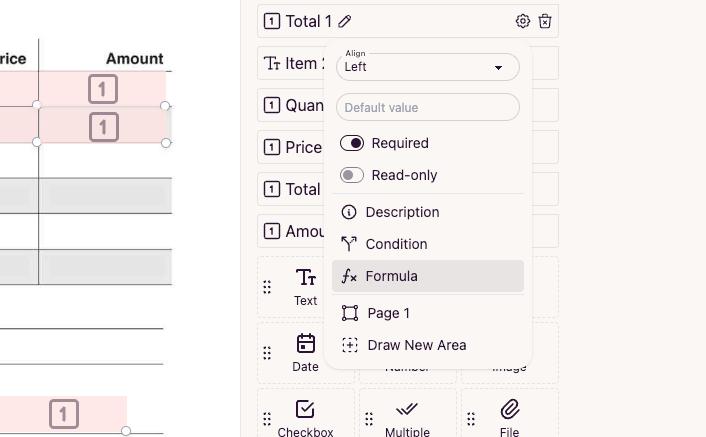
- In the formula modal, you’ll see a list of all the available number fields at the top and a list of the available mathematical operations at the bottom.
- Click on the field to add it to the formula.
- Type a mathematical operation like multiplication or division, or click on the operation to add it to the formula.
- Once the formula is completed, save it by clicking the Save button.
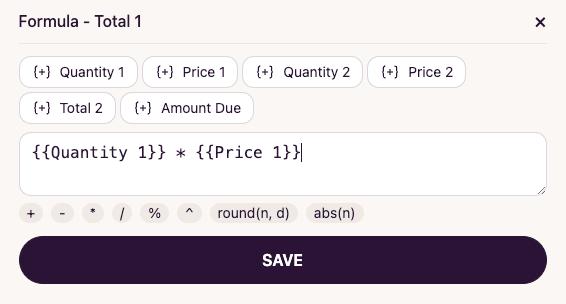
Now, when signing the document, the value of the Amount field in the invoice will be automatically calculated based on the specified values of previous fields.
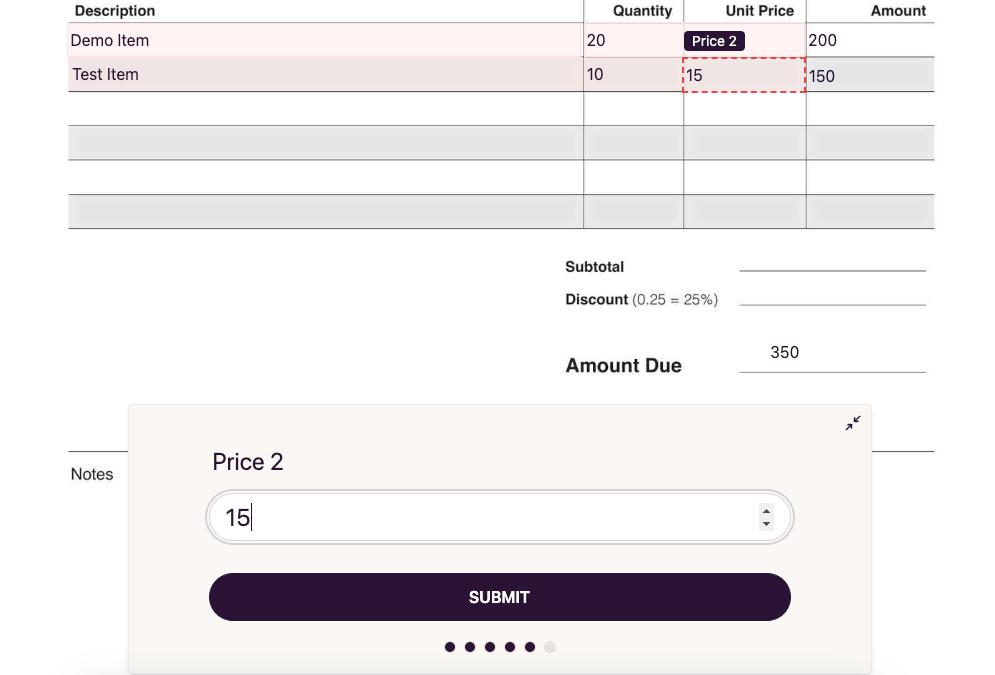
This is one of the ways how DocuSeal streamlines the document signing process and reduces the complexity for our users and signers.