Add multiple signing parties
Documents often require more than one signature from different parties.
To add multiple signers:
- Open the document builder for which you want to add additional signers.
- In the top right corner, click on the + button next to the name of the first signer.
- In the dropdown menu that opens, select Add Secondary Party.
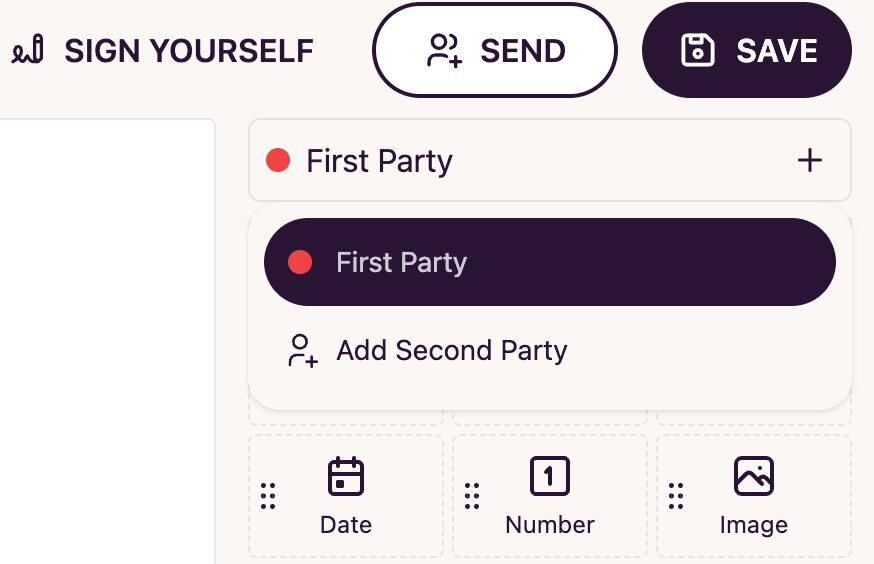
- Add the fields that the second signer needs to fill out.
- Click on Save in the top right corner to save the changes.
Also it’s possible to click on the top left icon (red circle) on the field area to change the signer role of the field:
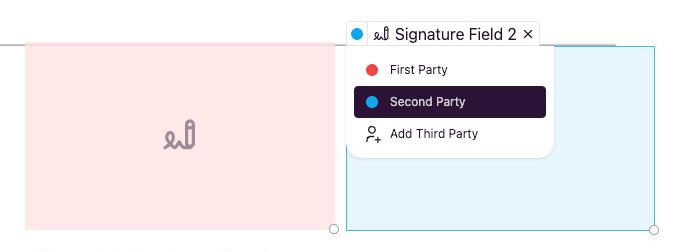
Changing the Name of a Signer
If you want to change the name of a signer follow the steps below:
- In the builder, in the top right corner, hover over the signer’s name.
- Click with the left mouse button to activate the editing field.
- Enter the new name for the signer.
- Click on Save to save the changes.
Removing a Signer
If you want to remove a signer follow the steps below:
- In the top right corner, click on the + button next to the name of the first signer.
- In the dropdown menu that opens, hover over the name of the signer you want to remove.
- A trash can icon will appear to the right of the name.
- Click on this button.
- Confirm the deletion of the signer.
- You have successfully removed the signer from the document.
Changing the Order of Signers
If you want to change the order of the signers follow the steps below:
- In the top right corner, click on the + button next to the name of the first signer.
- In the dropdown menu that opens, hover over the name of the signer you want to move.
- A button with vertical arrows will appear to the right of the name.
- Click on this button to move the signer up or down as needed.
- You have successfully changed the order of the signers in the document.