Sign documents in-person
There are use cases where documents require a face-to-face signing. When your team is out in the field, navigating through paperwork can be cumbersome. That’s where in-person signing with DocuSeal comes in handy.
DocuSeal’s in-person signing feature eliminates the hassle of physical paperwork, offering a seamless digital solution optimized for mobile devices. With DocuSeal web app opened on a mobile phone or tablet, your documents can be conveniently signed outside of the office.
Initiating an in-person signing request mirrors the simplicity of online signatures:
- Navigate to the template document form and click on the + Add Recipients button.
- Select Detailed form and input the signer’s name and phone number (optional).
- Add recipients and open the new submission request page via the View button.
On the right side of the submission page there is a list of signers with their respective in-person signing buttons. On mobile devices click on the Signers button at the bottom right corner for the screen to open the menu with the in-person signing buttons.
Click on the button to open the in-person signing form.
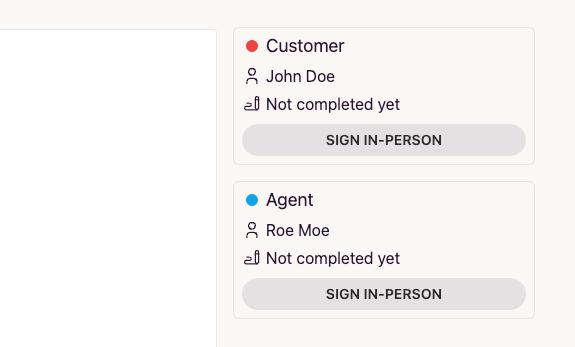
Here are some recommendations for optimizing in-person signing:
- Enable the Drawn Signature type to collect only signatures handwritten by the signer.
- Use identity verification via phone number.
- With the signer’s consent, capture a photo and upload it as a file () or image (). Most devices embed geodata in photos, providing further assurance that the document was signed at a specific location.
Incorporating digital signatures into your workflow can save time and simplify the signature collection process in the field. By leveraging DocuSeal, your team can efficiently manage document signing tasks, even while on the go.